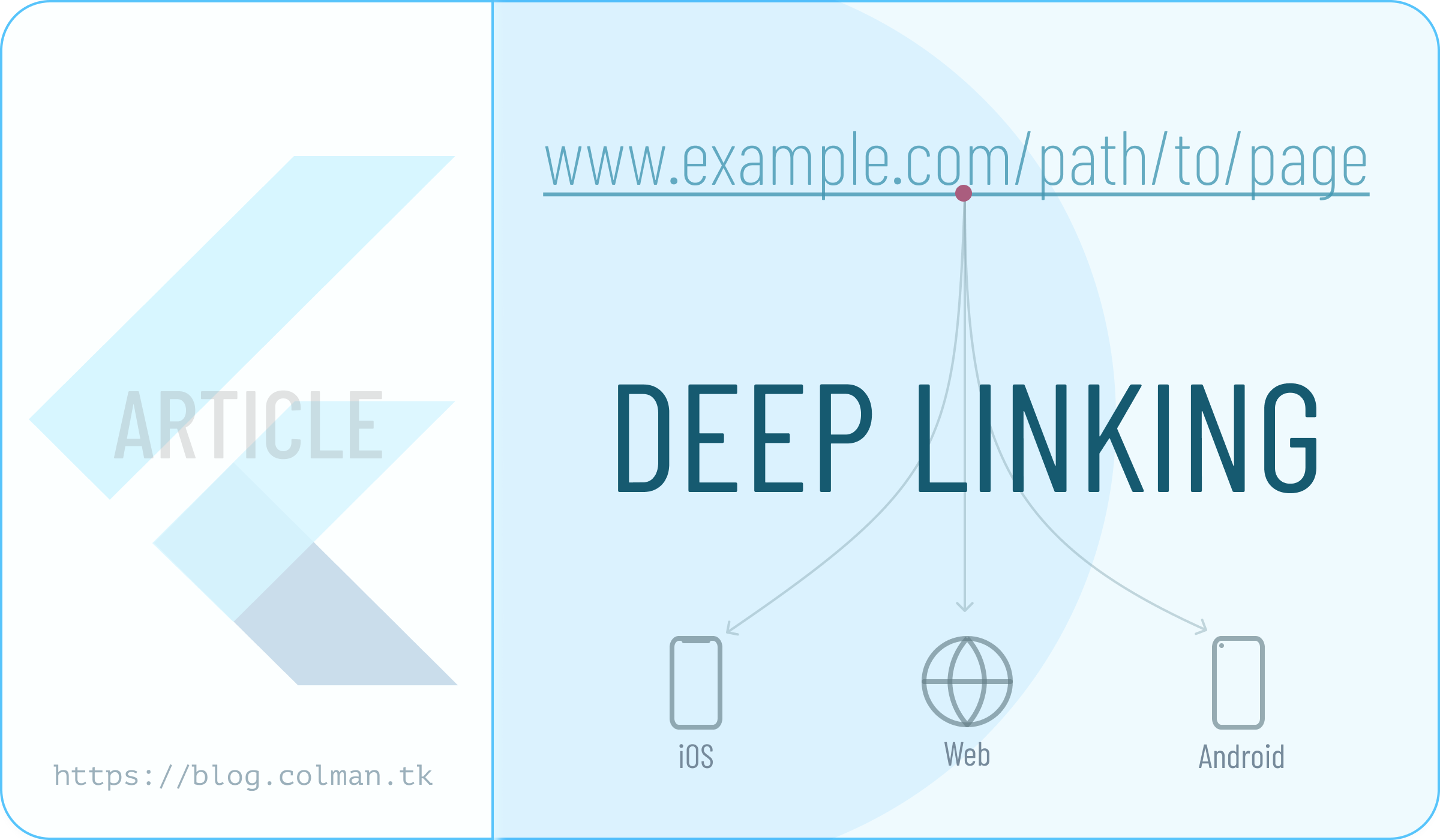Web apps revolutionized the way data is shared. Just with a simple Url string such
as https://en.wikipedia.org/wiki/Deep_linking,
you can save your users the hassle of locating that specific page themselves on the World Wide Web – saving their time
and significantly improving the user experience.
Deep links takes this same idea and ports it over to mobile devices; Tap on a url to open a specific page in your app [ 😍 ], instead of having to download a complete Mobile Application then navigating your way around to get to the desired page.
Flutter supports deep linking for iOS, Android and Web. Say you develop and application with flutter targeting all three platforms and your users tap on your deep linked url, your app will open to the specified screen if they have your app installed or simply open your web app, to the specified page. Awesome!.
By the way, if you prefer a behaviour where in the case your users do not have your app installed when they tap on the link, the appropriate App Store is opened, so they can download, install your app and then open the desired page, check out how to accomplish that with Firebase Dynamic Links
Setup
Setting up Deep Links in flutter is quite straight forward, There are no external dependencies needed, simply use Named Routes for your navigation, GetX Route Management or use any other package that uses Navigator 2.0 such as Go Router .
By default, web apps read the deep link path from the url fragment using the pattern:/#/path/to/app/screen, but you
can change this behaviour to the regular path without the leading /# by configuring the
URL strategy for your app.
After setting up everything mentioned above, we’ll need to configure both Android and iOS to be aware of the domain to use.
Android
Make the following changes to your AndroidManifest.xml file in root/android/app/src/main/AndroidManifest.xml.
- Add the following metadata tag and intent inside the
<activity>tag with the name.MainActivity;
<!-- Deep linking -->
<meta-data android:name="flutter_deeplinking_enabled" android:value="true"/>
<intent-filter android:autoVerify="true">
<action android:name="android.intent.action.VIEW"/>
<category android:name="android.intent.category.DEFAULT"/>
<category android:name="android.intent.category.BROWSABLE"/>
<data android:scheme="http" android:host="ENTER-YOUR-DOMAIN-HERE"/>
<data android:scheme="https"/>
</intent-filter>
NB: Replace the ENTER-YOUR-DOMAIN-HERE entry above with the domain you want to use, such
as colman.tk.
Now when a user with your app installed visits a link like https://colman.tk/works, your app open to the screen mapped
to /works path.
iOS
To support universal links in your app, you need to take the following steps:
- Add two new keys to
Info.plistin the ios/Runner directory:
<key>FlutterDeepLinkingEnabled</key>
<true/>
<key>CFBundleURLTypes</key>
<array>
<dict>
<key>CFBundleTypeRole</key>
<string>Editor</string>
<key>CFBundleURLName</key>
<string>ENTER_YOUR_DOMAIN_HERE</string>
</dict>
</array>
NB: Replace the ENTER_YOUR_DOMAIN_HERE entry above with the domain you want to use, such
as colman.tk.
- Add an entitlement that specifies the domains your app supports:
Open the Associated Domains section in the Capabilities tab and add an entry for each domain that your app supports,
prefixed with applinks:, for example applinks:www.colman.tk.





Next,
- Create an
Apple App Site Associationfile
You need to supply a separate apple-app-site-association file for each domain with unique content that your app supports. For example, apple.com and developer.apple.com need separate apple-app-site-association files, because these domains serve different content. In contrast, apple.com and www.apple.com don’t need separate site association files—because both domains serve the same content—but both domains must make the file available. For apps that run in iOS 9.3.1 and later, the uncompressed size of the apple-app-site-association file must be no greater than 128 KB, regardless of whether the file is signed.
Create a file called apple-app-site-association with the following contents
{
"applinks": {
"apps": [],
"details": [
{
"appID": "TEAM-ID.BUNDLE-ID",
"paths": [
"*"
]
}
]
}
}
NOTE: Don’t append .json to the apple-app-site-association filename.
NB: Replace the TEAM-ID and BUNDLE-ID entry above with the appropriate TEAM-ID and APP-ID for your app. For our
example, the appID entry would be M7Y84F****.com.colman.tk
If You’re not sure of your TEAM-ID, open
https://developer.apple.com/account/#!/membership/,
then scroll down to TEAM-ID.
For more info about customizing the pages you want to allow Deep Links to handle, see
the docs
Finally,
- Upload the
apple-app-site-associationfile to your server
You need to upload the apple-app-site-association file to your server and place it either directly in the root
folder, such that it is accessible without redirects as <DOMAIN>/apple-app-site-association; for example
https://colman.tk/apple-app-site-associationOR you can upload the file to the .well-known
folder such as <DOMAIN>/.well-known/apple-app-site-association.
Testing Deep Links
Testing is quite easy, simply tap on a link that conforms to your deep link configuration and watch the magic happen.
You can also execute the following snippets;
Android
adb shell am start -a android.intent.action.VIEW \
-c android.intent.category.BROWSABLE \
-d "https://ENTER-YOUR-DOMAIN-HERE/path/to/page"
For more details, see the Verify Android App Links documentation in the Android docs.
iOS
xcrun simctl openurl booted https://ENTER-YOUR-DOMAIN-HERE/path/to/page
Learn more here